Manage Users
Based on your role, you can view, add, edit, or delete users from the system.
View Users
To view users:
-
Click your profile icon, and select the Settings option.
-
On the Operations page, go to the Users section.
-
In the Users section, click User List.
The complete list of users in your system displays on the List of Users page.
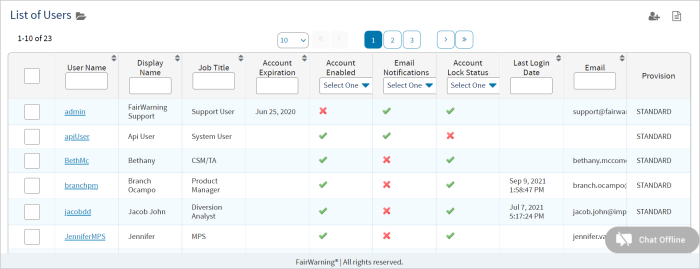
Edit Users
To edit users:
-
On the List of Users page, select the check box next to the user that you want to edit, and then click the Edit icon
 .
. -
On the Add/Edit User page, edit the necessary fields.
For more information, see Add a New User.
Disable Users
To disable users:
-
On the List of Users page, select the check box next to the user that you want to disable, and then click the Edit icon
 .
. -
On the Add/Edit User page > Profile tab, clear the Account Enabled checkbox.
-
Go to the List of Users page and verify that there is the Disabled icon
 in the Account Enabled column of this user.
in the Account Enabled column of this user.
The user is now disabled, but all history of this user is retained.
Delete Users
To delete users:
-
On the List of Users page, select the check box next to the user that you want to delete, and then click the Delete icon
 .
. -
In the confirmation dialog box, click Yes.
The selected user is now removed from Imprivata Access Intelligence.
It is recommended to disable inactive users rather than delete them. This ensures the availability of all audit trails and records of users' previous access for future reference.