Troubleshooting with Logs
You can use the trace utility to create log files to help troubleshoot issues with Imprivata Customer Support. The trace utility (ISXTrace) is installed with every Imprivata agent.
NOTE: Use this feature only under the direction of Imprivata Customer Support.
Create a Log File with ISXTrace
To create log a log:
-
Ctrl+click the Imprivata agent icon on the desktop notification area.
-
Click Trace Utility.
-
Click Logging Options.
-
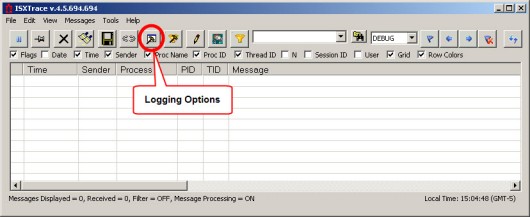
- Select the required log options, and click OK.
Remotely Enabling Agent Logging
You can enable logging at the policy level to help identify agent issues that occur intermittently across multiple computers. To enable agent logging from the computer policy:
-
In the Imprivata Admin Console, go to the Computers menu > Computer policies page.
-
Open the required computer policy.
-
On the General tab, go to the Agent logging section, and select Yes for Enable Agent Logging?.
Logs are stored locally at the following location:
C:\ProgramData\SSOProvider\Logs
Reviewing Imprivata Server Logs and Appliance Logs
In addition to ISXTrace logs, you can review the Imprivata server and appliance logs to troubleshoot a problem.
-
In the Imprivata Appliance Console, go to the System page > Logs tab.
-
Select the Imprivata server and appliance logs that you need.
-
Click Display Log to view the contents of the file. The log content is plain text. You can copy and paste the contents into a text editor or other application.