Imprivata Appliance Logs
To access and export Imprivata server and appliance system logs, go to the Imprivata Appliance Console > System page > Logs tab. These logs can be useful if you need to work through an issue with Imprivata Customer Support. The logs show the most recent 10,000 entries.
The Imprivata server logs drop-down list offers logs relating to Imprivata performance.
| Log | Contents |
|---|---|
|
Imprivata server HTTP Access |
The Apache web server access log. |
| Imprivata server HTTP Error | The Apache web server error log. |
| Imprivata server |
The Imprivata server log includes authentications, SSO requests, and other service requests. The content in this log is contingent on the System Logging Level in this Site setting (Imprivata Admin Console > gear icon menu > Settings page > System Settings area), which can be set to Info or Debug. |
| Metrics | Maintains an ongoing record of many metrics associated with system activity. This may be useful for troubleshooting while in debug mode. |
| Fingerprint |
A log of fingerprint authentication attempts. To select the parameters to log, use the Extended Fingerprint Logging options in the Imprivata Admin Console Properties page, System Settings tab. |
| Applex |
The log of an internal and proprietary Imprivata shared service that acts as a gateway for messages between applications. |
| User Directory | A log of Imprivata activity involving user directories. |
| Tomcat | The Apache Tomcat system log. |
| RADIUS Debug | RADIUS (Remote Authentication Dial-In User Service) server debugging log. |
| RADIUS Server | RADIUS server log. |
| Log | Contents |
|---|---|
|
Appliance Console HTTP Access |
The Apache access log for the Imprivata appliance. |
| Appliance Console HTTP Error | The Apache error log for the Imprivata appliance. |
| Syslog | The syslog file with system status information. |
| BU (Backup) File Autosave | A log of each time a backup file was autosaved successfully or if an autosave failed. |
| NTP Status | The network time protocol (NTP) log. If NTP is not configured then this log is empty. |
| Replication Error | For G4 appliances. Master database replication error log. |
| Replication Manager | For G4 appliances. Database replication manager log. |
| Replication Extract |
For G4 appliances. Database replication extract log. |
| Replication Pump | For G4 appliances. Database replication pump log. |
| Replication Initial Load | For G4 appliances. Database replication initial load extract log. |
Viewing Logs
You can view individual logs from the Imprivata Appliance Console.
To view a log:
-
Select a log from either the Imprivata server Logs drop-down list box or the Appliance Logs drop-down list box.
-
Click Display Log to view the log in a new browser window.
Exporting Log Files
To enable one-click collection and upload of appliance logs to Imprivata:
-
In the Imprivata Appliance Console, go to System > Logs > Log data export > Log data to include
-
Select all available data or data since and select a date and time range.
-
To automate the delivery of logs to Imprivata, select Send a copy to Imprivata Technical Support; when selected, enter the case number provided by Imprivata Customer Support.
-
Click Start Export. The appliance will copy logs from various system directories and create an archive file. When you click Start Export, the previous log report will be overwritten. A progress indicator is displayed while the logs are collected and exported; you can click Stop Export to cancel.
-
After the export is complete, click View Files to open the archive.
-
Repeat this process for additional appliances, if needed.
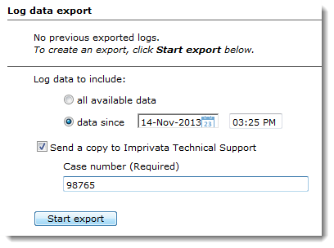
Changing the Syslog Server
The Syslog Server is localhost by default. To change the Syslog Server:
-
Click Edit next to Syslog Server. The Configure Syslog Server opens.
-
Enter the IP address or hostname of the syslog server and click OK. To set the Syslog Server back to localhost, blank out the Syslog Server field and click OK.
-
When you return to the System page, click Test. The appliance logs an entry to the Syslog Server indicating success if the server is successfully configured.
For more information on the syslog, see the Syslog reference.