Assigning User Policies to Many Users Simultaneously
Super Administrators can assign user policies to many users by importing a file that contains the usernames or hostnames and their desired policies. Users and policies must already exist in the Imprivata database. The list can assign different policies to different users or computers.
NOTE: This procedure can only be performed by Super Administrators.
To assign many user or computer policies simultaneously:
- Create a CSV file listing all the policies to be assigned and the usernames or hostnames to which they will be assigned. The list must be in the following format:
- Version,1.0
- Policy,User or Policy,Hostname
- <VALUE>,username@domain or <VALUE>,hostname where VALUE is the exact name of the policy.
The following image shows an example of a correctly formatted CSV file that assigns many user or computer policies simultaneously:
-
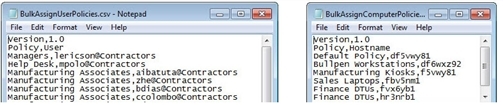
- Go to the Users menu > Users page and click the Bulk Actions link. The Bulk Actions window opens.
- Click Assign user policies.
- Browse to and upload the CSV file, then click Next. A preview is displayed, showing any errors such as usernames that do not match any name in the Imprivata database.
-
NOTE: Policy names, usernames and host names that do not match Imprivata records are not processed; they do not cause the operation to fail.
- Resolve any issues as needed, then click Go. The operation proceeds and the Computers page is regenerated.