Alerts Overview
Once you scheduled an Enforced Policy, you can access the created Alerts on the Alerts page of Imprivata Analytics. You can review the automated Alerts owned by you or your group or shared with you or your group. Depending on your user role permissions in Imprivata Analytics, you can also view Alerts owned by other users.
By default, Alerts are grouped by policy and status and sorted by the creation date in descending order. Alerts are grouped by the following statuses:
-
Not Reviewed—the Alert is not reviewed yet.
-
Under Review—the Alert is in the process of reviewing.
-
Reviewed – Closed—the Alert is reviewed, but there are no reasons to open an Investigation.
-
Reviewed – Investigation Opened—the Alert is reviewed and attached to an Investigation.
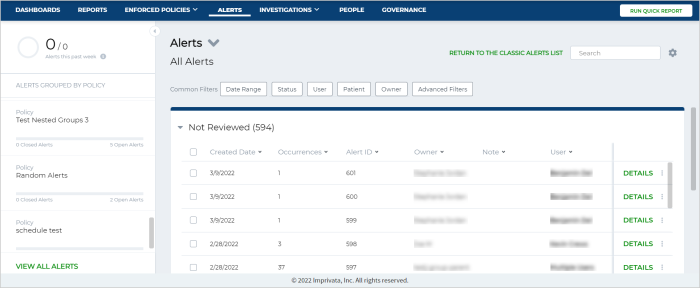
The information in the Alerts table is grouped into the following columns:
-
Created Date—a date when an Alert was created.
-
Occurrences—a number of events flagged by the Enforced Policy during execution.
-
Alert ID—a unique Alert ID.
-
Owner—a name of an Alert owner.
-
Note—a note added to an Alert.
-
User—a user that was flagged in the Alert.
NOTE:You can sort the information in the Alerts table by clicking the arrow near a column name.
You can use filters and sorting options to determine what data to display. Use Common Filters to filter Alerts by the date range, status, user, patient, and owner. Use the Advanced Filters functionality to apply more advanced filter criteria. In the Advanced Filters dialog box, the following filter options are available:
-
Alert ID—filter based on a unique Alert ID.
-
Investigation—filter by Investigation to identify if the Alert is associated with an Investigation or not.
-
Priority—filter Alerts based on priority: Inbox, Clutter, or Junk. Only users with Machine Learning enabled can use this filter functionality.
-
Enforced Policy—filter Alerts by Enforced Policy. Select one or multiple Enforced Policies to display results.
-
Shared Alerts—filter by Alerts that were shared with you or your user group.
-
Tag – filter by Alert tags.
You can use the Alert Grouped by Policy panel to group Alerts by policy. The Alert Grouped by Policy panel summarizes the progress of Alerts, showing the distribution of closed versus created Alerts. To view all Alerts to which you have access according to your user role, click the View all Alerts link.