Managing Symantec VIP Credentials
Symantec VIP Credentials can be managed on the Symantec VIP Credentials page in the Imprivata Admin Console (accessible from the Devices menu).
The Symantec VIP Credentials page lists all Symantec tokens and Symantec users in the Imprivata database, even if a token is not paired with a user, and vice versa.
When configuring external OTP tokens that are allowed for e-prescribing controlled substances, you are required to attest that the OTP token server is FIPS-compliant and that OTP tokens are properly enrolled per DEA EPCS regulations. This action is logged in the Imprivata audit records. FIPS 140-2 Level 1 compliant tokens are required when used to e-prescribe controlled substances. See Configuring External OTP Tokens for more information.
Filter and Search
You can search and filter the list by different user or token status types. For example, if you need to unlock a locked user, you can filter the page to display only locked users.
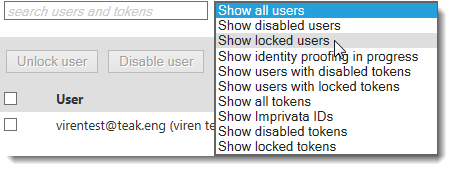
Viewing Token and Device Information
The serial number for each token in the database is displayed in the Tokens column (if viewing by tokens) or in the Assigned tokens column (if viewing by user).
Imprivata IDs are indicated by a mobile phone icon to the left of the serial number. Hover your mouse over the mobile phone icon to display a tooltip that contains the device name, the Imprivata ID version number, and the iOS version number.

Unlocking Locked Users or Tokens
If a user or token becomes locked, the token or user is grayed out on the page. To unlock the user or token, click Unlock to the right of an individual user or token, or select all affected users or tokens and click Unlock at the top of the page.
Enabling Disabled Users or Tokens
If a user or token becomes disabled, the token or user is grayed out on the page. To enable the user or token, click Enable to the right of an individual user or token, or select all affected users or tokens and click Enable at the top of the page.
Disabling Enabled Users or Tokens
To disable an enabled user or token, click Disable to the right of an individual user or token, or select all affected users or tokens and click Disable at the top of the page.
Removing a Symantec VIP Credential from Multiple Users
If a Symantec VIP Credential is associated with multiple users, you can remove it from all users by clicking Remove from all users to the right of the token, or selecting all affected tokens and clicking Remove from all users at the top of the page.
Viewing a User's Identity Proofing Status
This page also displays all users who are currently in-progress with identity proofing. Individual identity proofing status is displayed beneath the user name in the User column.