Integrating PatientSecure with Verato Universal MPI
For more information on integrating with Verato Universal MPI, see your Verato Universal MPI documentation.
Before You Begin
Before you begin, you must obtain the following from Verato:
-
Verato's Web Service URL
-
Username and password to the Verato service
-
Certificate (*.pfx) file
-
Certificate Passphrase - this passphrase enables you to install the certificate obtained from Verato.
Overview of Tasks
-
Obtain the web service user name and password. Take note of these credentials for use in a later step.
-
Obtain the client certificate (.pfx) file from Verato and copy it to the PatientSecureAdmin Console application server.
-
Obtain the Verato web service URL.
-
Gather the patient identifier sources for the identifiers in Verato. These will be used later for identifier mapping.
-
Contact Verato with the following PatientSecure server information:
-
Public-facing IP addresses of the PatientSecure servers where the PatientSecure Web Service and EMPI service is running, for Verato to add to their web service white lists.
-
Any outgoing firewall restrictions from your network to Verato.
-
To configure an external EMPI system for Verato:
-
In PatientSecureAdmin Console, create an EMPI external system for Verato Universal MPI and define its patient identifiers.
-
In the Admin Console, go to Settings > External Systems and Patient Identifiers.
The External Systems and Patient Identifiers page opens.
-
Click Add System.
The Add/Edit Systems dialog opens.
-
Type a display name (case-insensitive, up to 30 characters) in the System Name box.
-
Select Initiate or Verato from the EMPI drop-down list.:
-
In the Username box, enter the username for the Verato system.
-
In the Password box, enter the password for the Verato system.
-
In the Web Service URL box, enter the URL of the Verato web service.
-
For integration with Verato Universal MPI, click Import certificate to upload the certificate you obtained from Verato.
-
Click Browse to the location of the certificate (*.pfx) file you received from Verato.
-
In the Certificate password box, enter the passphrase for the certificate.
-
-
-
-
Add patient identifiers:
For more information, see Adding Patient Identifiers.
You need to configure the patient identifier mapping that maps the PatientSecure tag names to the source names (Verato's terminology) used within Verato.
NOTE:Verato identifiers are case-sensitive.
Select one of the following methods:
-
Enter an EMPI Tag name that maps the PatientSecure tag name to the Verato source name.
-
Select the Enterprise ID checkbox to map the Verato LinkID to a PatientSecure identifier.
-
To add an EMPI Event rule for Verato:
-
In the Admin Console, go to Settings > Rules.
-
Click Add New Rule and select EMPI Event from the drop-down list.
-
Specify the following information:
-
Name. Enter a meaningful display name for the EMPI Event rule.
Recommended display names could be the EMPI name plus the trigger type.
-
Description (optional). Enter a meaningful description for the rule's use.
-
When this happens. From the drop-down list, select the action that triggers this rule. For example, when a Patient Identifier is deleted.
One or more patient identifier filters may be applied to the rule to reduce the scope. To add a patient identifier filter:
-
Click Add/Edit filter to add a filter or to edit an existing one.
-
For locations, select Location, and select an Organization, Facility, or Department to filter by. Leave the box blank to filter by all.
-
For identifiers, select Identifier and select a patient identifier to filter by. Leave the box blank to filter by all.
-
Click Apply. A summary of the selected filters is displayed next to the Add/Edit filters link.
-
-
Select a system to query from the Query this system drop-down list.
-
Click Add/Edit systems to add systems or edit existing ones.
- Click Save Rule.
-
Verato Credentials Annual Rotation
The information in this section was supplied by Verato.
Verato is implementing an annual credential rotation program to follow established security and compliance best practices to protect customer data. As part of the program, each customer who has Verato integration will need to update their API credentials and certificate annually. Below are the instructions on how to switch the credentials and certificate with new ones.
Verato will send the new API credentials and certificates to the Designated Support Contact (DSC) and the DSC will upload new certificate and credentials through the PatientSecure Admin Console.
Before You Begin
Before you begin, you will need:
-
A PatientSecure Admin Console administrator
-
A PatientSecure application server administrator
Step 1: Update the Verato System Configuration
Update the Verato certificate and credentials in PatientSecure Admin Console.
-
In the Admin Console, go to Settings > External Systems and Patient Identifiers. The External Systems and Patient Identifiers page opens.
-
Select the Verato item from the list.
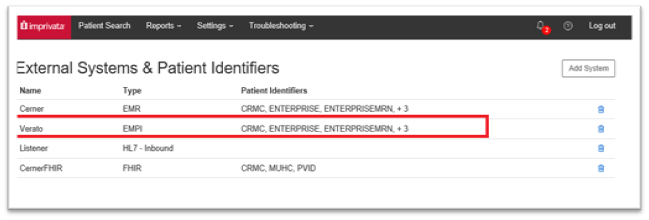
-
On the Add/Edit Systems page, update the username and password with the new ones issued by Verato.
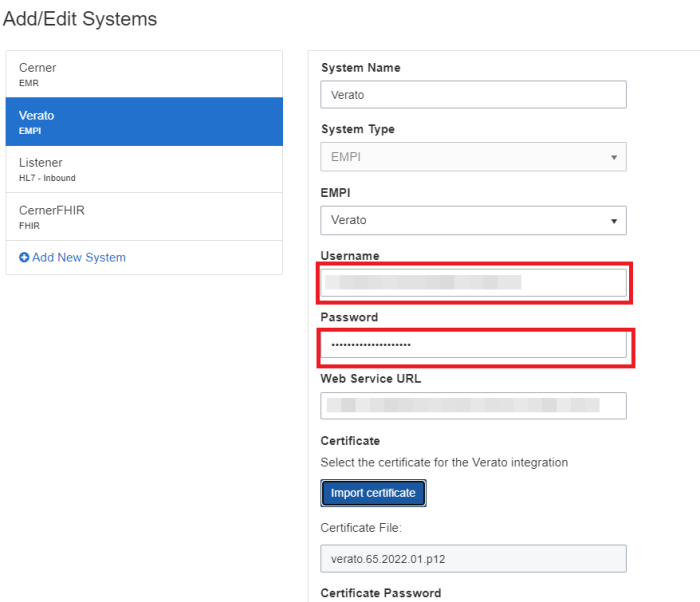
-
Import the p12 extension file as a new certificate and enter password for the certificate issued by Verato.
NOTE:You may need to choose All files in the select file window in order to find the p12 file.
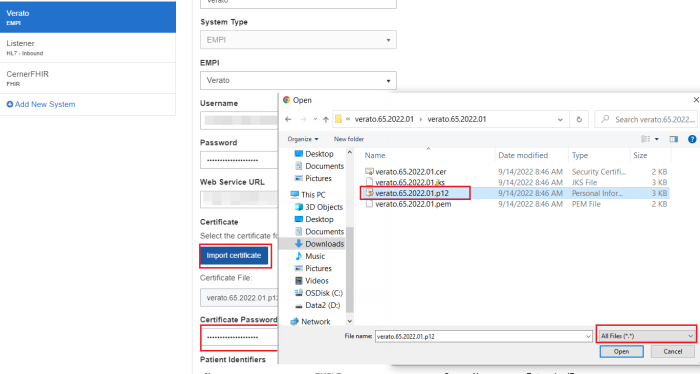
-
Click Save.
Step 2: Restart PatientSecure Services
On the PatientSecure application server, restart the PatientSecure Verato service and PatientSecure Web Services in IIS.
-
On the PatientSecure application server, go to Server Manager > IIS.
-
Restart the PatientSecure EMPI Service.
-
Restart the PatientSecure Web Service.
-
After restarting the services, to confirm that the change is validated, you can perform a test Patient Search using Verato.