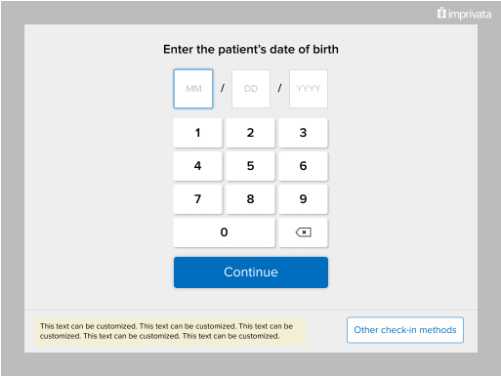Epic Kiosk Settings
The Kiosk settings configure your clients that are installed on kiosks, for example, Epic Kiosk. For other Epic settings, see Epic Integration Settings.
-
Scroll down the page and click the Epic Kiosk heading to expand it.
-
Review the Kiosk settings and make changes, as needed.
Item Description Capture Picture Enables patient photos to be taken during enrollment or authentication.
The default setting is OFF.
NOTE: Photo captures include the date when the photo was taken. This date reflects the client system date, which may not conform to the Time Zone setting.
Allow patients to close out of PatientSecure from the Kiosk Enables the ability to display a customized message on the kiosk to guide patients to use another check-in method.
This message can be displayed in all languages currently supported by the kiosk and will be displayed next to the Other check-in methods button.
The default setting is OFF. Enabling the setting displays the language text entry fields below.
Click to enlarge.
Use Epic's DOB format Use Epic's date format for the patient's date of birth.
The default setting is OFF, which displays the date based on the language setting. For example, if the language is set to Spanish, the date format will be displayed as DD/MM/AAAA.
When switched ON, the kiosk uses Epic's date format of MM/DD/YYYY.
English Enter the English text of the message to be displayed next to the Other check-in methods button.
200 character limit.
Arabic Enter the Arabic text of the message to be displayed next to the Other check-in methods button.
100 character limit.
Chinese (Simplified) Enter the Chinese text of the message to be displayed next to the Other check-in methods button.
100 character limit.
Chinese (Traditional) Enter the Chinese text of the message to be displayed next to the Other check-in methods button.
100 character limit.
French Enter the French text of the message to be displayed next to the Other check-in methods button.
200 character limit.
Korean Enter the Korean text of the message to be displayed next to the Other check-in methods button.
100 character limit.
Polish Enter the Polish text of the message to be displayed next to the Other check-in methods button.
200 character limit.
Russian Enter the Russian text of the message to be displayed next to the Other check-in methods button.
170 character limit.
Spanish Enter the Spanish text of the message to be displayed next to the Other check-in methods button.
200 character limit.
Help Palm Image File Name Upload a PNG image file with correct hand placement for patients using the kiosk.
The default setting is HelpPalmImage.png.
Maximum Age for Kiosk Set the maximum age at which a patient may use the kiosk to enroll or authenticate in PatientSecure.
The default maximum age is 120.
TIP: This setting also helps to prevent user input errors.
Minimum Age for Kiosk Set the minimum age at which a patient may use the kiosk to enroll or authenticate in PatientSecure.
This limit should be set according to the individual hospital policies for the minimum age for enrolling a child's biometric information.
If the child's age is below the minimum age limit, the ongoing workflow will be prevented.
The default minimum age is 7.
Valid values: 5 through 18.
Request ID The default setting is OFF.
For Epic 2014 and later installations, select ON.
For Epic 2012 installations, select OFF.
Seconds Before Timeout Set the number of seconds that a patient interaction on the kiosk can be idle before timing out (without warning).
The default setting is 60.
Seconds Between Warning and Timeout Set the number of seconds that a patient interaction on the kiosk can be idle before the kiosk actually times out after the timeout warning is displayed.
The default setting is 30.
-
To clear all the changes and start over with the latest saved settings, click Reset.
-
Click Save.